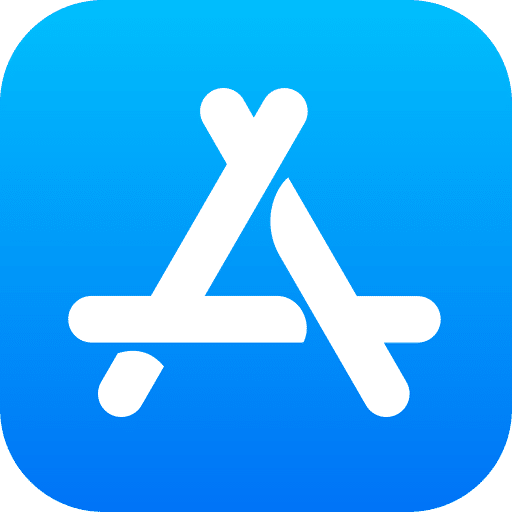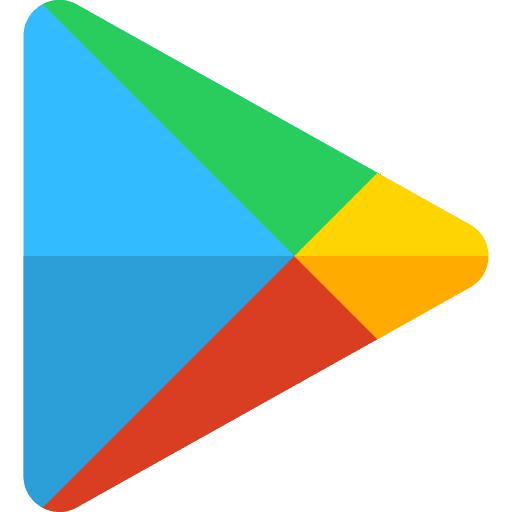Your advantages at a glance:
- Find jobs easily: As soon as you are registered with us, you will automatically see all the jobs we offer in your region.
- Super flexible: You decide flexibly according to your schedule when you want to work.
- Easy application: When you have decided on a job, you submit a binding application via the app. If we assign you to the project, you will find all the information about the job – when you have to be where, who your contact person is and what you need to bring with you.
- All infos at your fingertips: After your assignment, you can view all the hours you worked … and find your next assignment times in this app.
 Cors 360 |
PERSONAL FÜR MESSE & EVENTS
Cors 360 |
PERSONAL FÜR MESSE & EVENTS